Running the Examples
Linux
- Open a command terminal window
- Run the
ExampleGposServer- Go to the installation folder
cd {sdk_parent}/install/{OS_Architecture}/bin/ExampleGposServer
- Run the
ExampleGposServerApplicationexport LD_LIBRARY_PATH=../../lib/openjaus; ./ExampleGposServer- This uses the
LD_LIBRARY_PATHenvironment variable to specify the location of the openjaus shared objects. You could use other mechanisms to specify their locations such as installing to one of the default search paths (/usr/lib,/usr/local/lib, etc), or configuring the system usingldconfig.
- This uses the
- Go to the installation folder
- Open a second command terminal window
- Run the
ExampleClient- Go to the installation folder
cd {sdk_parent}/install/{OS_Architecture}/bin/ExampleClient
- Run the
ExampleClientApplicationexport LD_LIBRARY_PATH=../../lib/openjaus; ./ExampleClient
- Go to the installation folder
- In the
ExampleClientapplication presst - You should see a print out similar to:
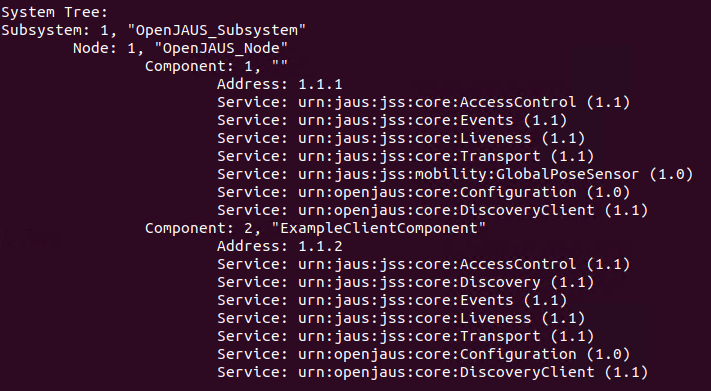
where Component 1 is the ExampleGposServer application and Component 2 is the ExampleClient application.
Windows
- Open a PowerShell terminal window
- PowerShell is our recommended shell on Windows, but the normal Windows command terminal will also work
- Run the
ExampleGposServer- Go to the installation folder
cd {sdk_parent}/install/{OS_Architecture}/bin/ExampleGposServer
- Run the
ExampleGposServerApplication./ExampleGposServer- The openjaus library dlls will be installed side-by-side with the application which will allow the application to find them and run.
- Go to the installation folder
- Open a second PowerShell terminal window
- Run the
ExampleClient- Go to the installation folder
cd {sdk_parent}/install/{OS_Architecture}/bin/ExampleClient
- Run the
ExampleClientApplication./ExampleClient
- Go to the installation folder
- In the
ExampleClientapplication presst - You should see a print out similar to:
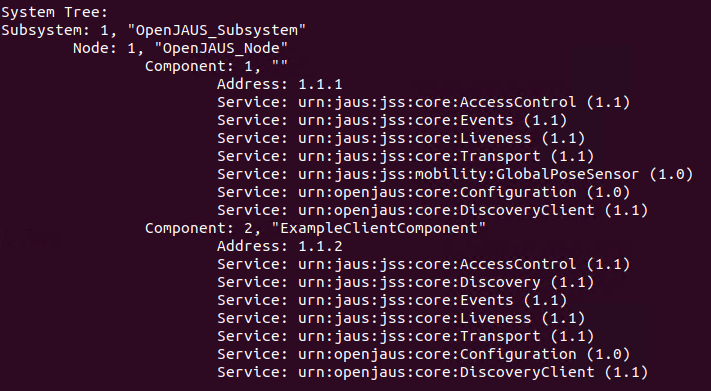
where Component 1 is the ExampleGposServer application and Component 2 is the ExampleClient application.
ARM Linux
- Copy the contents of the installation folder to the ARM device
{sdk_parent}/install/{OS_Architecture}is the openjaus default installation path.- If you used
CMAKE_INSTALL_PREFIXwhen running cmake, then the BasicExample will be installed under that location.
- Open a command terminal window on the ARM device
- Run the
ExampleGposServer- Go to the installation folder
cd {sdk_parent}/install/{OS_Architecture}/bin/ExampleGposServer
- Run the
ExampleGposServerApplication./ExampleGposServer- By default, the application will statically link the openjaus libraries when building for ARM.
- Go to the installation folder
- Open a second command terminal window on the ARM device
- Run the
ExampleClient- Go to the installation folder
cd {sdk_parent}/install/{OS_Architecture}/bin/ExampleClient
- Run the
ExampleClientApplication./ExampleClient
- Go to the installation folder
- In the
ExampleClientapplication presst - You should see a print out similar to:
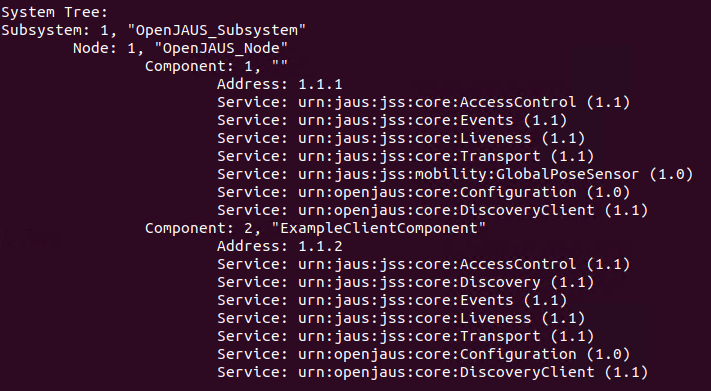
where Component 1 is the ExampleGposServer application and Component 2 is the ExampleClient application.